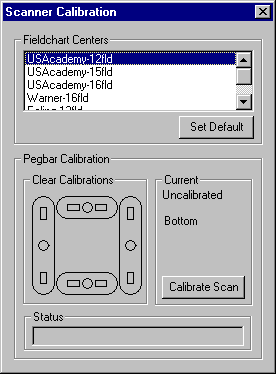Calibrating the scanner
Calibrating a manual-feed scanner
To calibrate the pegbar that's selected in the Scanner window, you'll need to use the calibration chart supplied with Animo 2.0:
- Remove any drawing that's already on the pegbar.
- Choose the type of field chart you'll be working with. If this is the most common field chart you use, click on Set Default to make it the one that is selected each time ScanLevel starts.
- Click on Calibrate Scan.
- A message panel appears asking for the calibration chart.
- Place the calibration chart face down on the scan bed, with the chart's pegbar slots about 3 cms. from the edge of the bed where the pegbar is fixed.
- Click OK in the message panel.
- The chart is then scanned, which takes a minute or two. The progress bar shows you how much of this stage has been completed.
- Wait until you see a message asking you to place the chart on the pegbar.
- Move the chart to the pegbar.
- Click OK in the message panel.
- Wait until you see the message panel confirming a successful scan, then click OK.
- Remove the calibration chart from the pegbar.
You can confirm that the pegbar has been correctly calibrated by immediately placing a field chart on the pegbar and doing a trial scan. The centre of the field chart should align exactly with the red cross in the Scanner window.